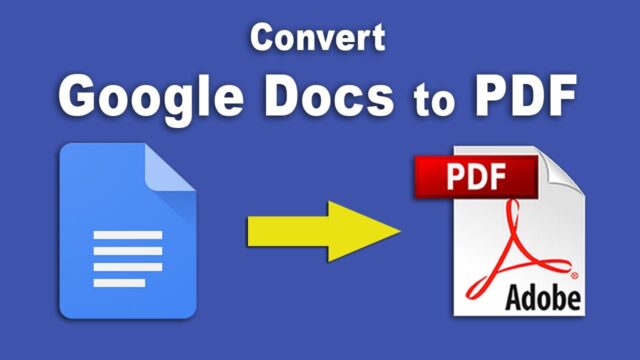
Converting a Google Doc to a PDF is a task many encounter in both professional and personal contexts. This process is crucial for ensuring document integrity, and compatibility across various platforms, and safeguarding the format and content. The transition from a Google Doc to a PDF might seem straightforward, but there are nuances and expert tips that can enhance the quality of the output and streamline the process.
In this article, we will explore these techniques in detail, providing a comprehensive guide to mastering this essential digital skill.
The Significance of PDF Format
PDF, or Portable Document Format, plays a pivotal role in document sharing and preservation. Its universal compatibility means it can be opened on almost any device without altering the document’s layout, design, or content. This is particularly important in a professional setting, where maintaining the original appearance of a document is crucial.
The format also offers added security features, such as password protection and restrictions on editing, making it a go-to choice for sensitive documents. Understanding the value of PDFs is the first step in appreciating why the conversion from Google Docs is so prevalent and necessary.
Preparing Your Google Doc for Conversion
Before converting your Google Doc to PDF, it’s important to ensure that the document is fully prepared. This involves checking the formatting, such as margins, spacing, and font consistency. Pay close attention to inserted images or charts, as these elements can sometimes shift during conversion.
It’s also wise to proofread the document for any grammatical errors or typos, as these will be carried over into the PDF. Ensuring your Google Doc is in top shape before conversion will save time and guarantee a more professional outcome.
The Basic Conversion Process

The most direct method to convert a Google Doc to a PDF is through Google Docs itself. To do this, open your document, click on ‘File,’ then navigate to ‘Download’ and select ‘PDF Document (.pdf)’. This action prompts the download of the current version of your document as a PDF file. It’s a straightforward process, but this basic method may not meet everyone’s needs, especially when dealing with complex documents or specific formatting requirements.
Converting Large Documents
When dealing with large documents, the conversion process can be more demanding. Large files, especially those with numerous images or complex formatting, may take longer to convert and might face issues like misaligned text or images. In such cases, it’s advisable to break the document into smaller sections, convert each separately, and then you can Merge PDF.
Advanced Settings in Conversion
For more control over the final PDF, consider adjusting the print settings before converting. By choosing ‘File,’ then ‘Print,’ a dialogue box opens where you can modify settings like page orientation, color, and margins. These adjustments can significantly impact the appearance of your final PDF, especially for documents that require a specific layout or are intended for professional printing.
Converting Documents with Special Formatting

Handling documents with intricate formatting, such as columns, headers, footers, or special fonts, requires a bit more attention. When converting these types of documents, check the PDF to ensure that all elements are correctly transferred.
Occasionally, you may need to make adjustments in Google Docs, such as setting page breaks or tweaking alignment, to ensure the PDF mirrors the original design as closely as possible.
Using Add-Ons for Enhanced Conversion
For even greater control and functionality, consider using Google Docs add-ons designed for PDF conversion. These tools offer features beyond the default options, such as batch conversions, merging documents into a single PDF, and adjusting image quality within the document. Exploring add-ons in the Google Workspace Marketplace can open up new possibilities for your PDF conversions.
Ensuring Accessibility in PDFs

Accessibility is an important consideration when creating PDFs. For documents intended for a wide audience, including those with disabilities, ensure your PDF is accessible. This includes adding alt text to images, using clear fonts, and structuring the document in a logical, navigable manner. Accessibility features in Google Docs can help in creating a PDF that is more inclusive.
Troubleshooting Common Conversion Issues
Even with careful preparation, you may encounter issues during the conversion process. Common problems include misaligned formatting, missing images, or unexpected changes in font size. If you face such issues, revisit your Google Doc and adjust the problem areas. Sometimes, changing the page setup or reinserting images can resolve these conversion challenges.
Collaborating and Reviewing Before Conversion
An often overlooked but critical aspect of converting Google Docs to PDFs involves collaboration and review. In professional settings, documents are frequently developed collaboratively, involving multiple contributors and reviewers. Before initiating the conversion process, ensure that all stakeholders have reviewed the document and provided their feedback.
Utilizing Google Docs’ commenting and suggestion features can facilitate this process. Finalizing the content and format after thorough review minimizes the need for subsequent revisions post-conversion, thereby streamlining the workflow and maintaining document consistency.
Long-Term Storage and Management of PDFs
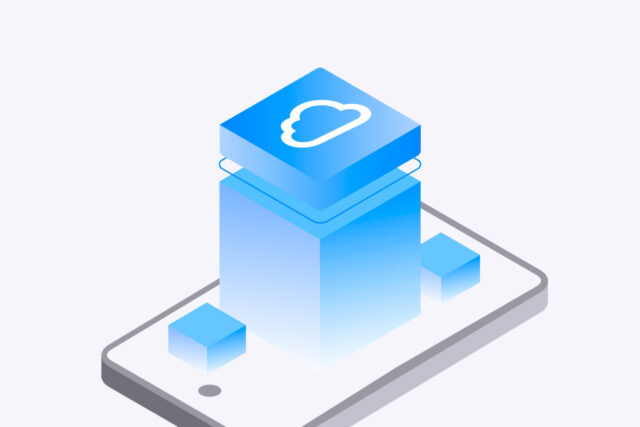
Post-conversion, effective management and storage of PDFs is essential, especially for organizations dealing with a high volume of documents. Naming conventions, organized storage solutions, and backup strategies are crucial for efficient retrieval and archiving. Cloud storage services, such as Google Drive, offer robust solutions for storing and sharing PDFs.
Additionally, consider the long-term accessibility and compatibility of your PDFs. Regularly updating your storage practices and staying informed about evolving PDF standards will ensure that your documents remain accessible and secure for years to come. This forward-thinking approach is vital for both individual and organizational document management strategies.
Final Thoughts
Converting a Google Doc to a PDF is more than just a simple click; it’s an art that requires attention to detail, understanding of the document’s purpose, and mastery of the tools available. By following these expert tips, you can ensure that your PDFs maintain the professionalism and integrity of your original Google Docs. Whether you’re handling a basic text document or a complex report, these insights will guide you towards a seamless and successful conversion.