PDF files are one of the most commonly used file formats these days. Moreover, PDFs can retain high-quality information and thus are often the preferred format for data sharing. They can contain material related to educational content, work documents, HD graphics, and images. However, damage to these files can cause major setbacks for users.
You have landed on the right page if you are also a victim of damaged or corrupted PDFs. The following guide covers in-depth information on PDF damage. Discover the perfect PDF or JPEG repair online tool in the form of Wondershare Repairit. Also, learn effective methods to strengthen your document files to prevent data loss.
Part 1: Recognizing the Signs of PDF Damage
Before moving to PDF repair, you have to recognize the signs of damage to your documents. The reasons for PDF damage and corruption can greatly vary. However, the symptoms of damaged PDF files remain a hallmark. Here are some indications that your PDF may be damaged or corrupted:
- Error Messages or Crashes: You might get error messages such as “Unable to open file” when working with damaged PDFs. Your PDF viewer can also repeatedly crash while opening a specific file, indicating damage.
- Missing Content: Corrupted files often have missing content and elements. You may face unusual missing text, images, or entire pages from the file. If information is visibly absent or incomplete, the file could be damaged.
- Unexpected File Size or Format Changes: If your file is experiencing size changes independently, it can indicate corruption. Data can be compromised if the file size becomes unusually large or small. Many viruses can also change file extensions.
- Slow Loading or Freezing: A significant sign of damaged PDF files is that they are failing to load even after long waiting times. The document may be damaged if it takes an unusually long to load or frequently freezes.
- Element Dysfunctions: Many other issues can arise when a file is damaged. You might be unable to search for specific text or phrases. The PDF may contain pages that render improperly, with overlapping or misplaced content. Non-functional hyperlinks may also indicate corruption.
Part 2: A New Era of Document Restoration with Wondershare Repairit
Facing damaged PDFs often brings several worries along. Data loss is one of the looming threats that accompany corrupted files. To avoid these troubles, finding an efficient PDF repair tool is vital. Luckily, Wondershare Repairit is here with the perfect solution.
Repairit is an AI-driven data repair tool fueled by innovation. It is a must-have if you are facing corruption or damage due to any scenario. This data expert can fix any level of damage to all kinds of data files. You can repair all file formats without worrying about the size or number limit. The tool is available on Windows and Mac platforms and as a web-based service for quick JPEG repair online.
Repairit’s State-of-the-Art File Repair Tool
Repairit is the most effective solution when it comes to repairing corrupted document files. Its remarkable File Repair feature is able to handle all types of documents. These include PDF, Word, Excel, PowerPoint, ZIP, PSD, PSB, AI, and other files.
If you want to repair a corrupted PDF file, Repairit is the way to go. It can extract and repair all file components without modifying the original file. All elements, such as text, images, hyperlinks, watermarks, headers, and forms, can be fixed in one click. Repairit can handle every issue, from files not opening to unreadable and garbled files.
Part 3: Wondershare Repairit’s Feature-Rich Arsenal for PDF Rehab
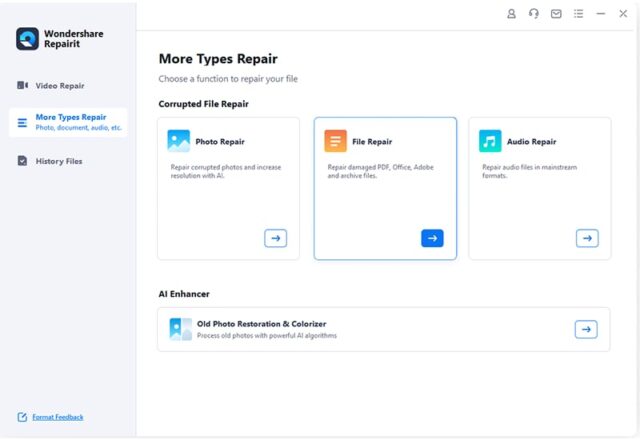
Repairit offers a comprehensive toolset to help you gain control over your documents. Some additional features of Repairit include the following:
- Multiple Corruption Scenarios: Repairit can handle all levels of damage and corruption. It doesn’t matter if your files suffer from system crashes, updating errors, missing segments, or other causes. The tool can handle it all like a pro.
- High Success Rate: With Repairit, you don’t have to worry about the success of the process. It features an impressively high success rate in file repair. Almost all file types can be effectively repaired using the tool.
- AI Integration: Repairit’s tools are integrated with Artificial Intelligence (AI). This allows the program to automatically scan and detect any signs of damage in the files. It can then automatically apply repair techniques to fix the issues.
- Unlimited File Repair: Repairit does not impose any restrictions on the number and size of files. You can upload multiple PDFs at once for batch processing. The tool also works remarkably well with large file sizes.
Part 4: Healing PDFs with Wondershare Repairit – A Step-by-Step Guide
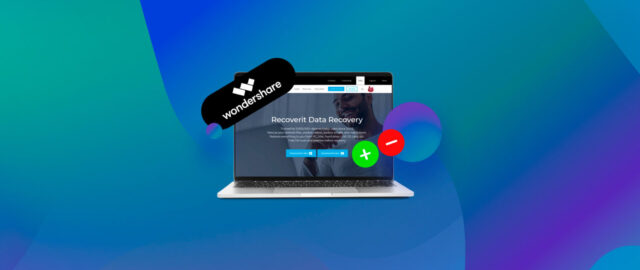
This file repair tool offers a quick and easy solution to repair PDF documents. Since the tool is AI-powered, the entire repair process is automatic.
You can sit back and relax for most of the process while Repairit fixes the issue for you. Following is a step-by-step guide on how to repair a damaged PDF with Wondershare Repairit:
Step 1: Add Damaged PDFs on Repairit
To repair a corrupted PDF, you must first install Repairit on your Windows or Mac computer. After you launch the program, access the “More Types Repair” section from the left panel. Select the “File Repair” option from here.
In the next window, you can use the “+ Add” button to upload the corrupted PDF files or drag and drop them into the interface. Repairit allows users to insert multiple files at once.
Step 2: Initiate the PDF Repair Process
Once you have added the PDFs to the program, hit the “Repair” button at the bottom-right corner of the screen.
This will prompt Repairit to begin scanning the files for any signs of damage. The tool will automatically detect and fix all file issues quickly. You can see the progress percentage on the screen and cancel the repair process if you want.
Step 3: Export the Repaired PDFs
Repairit will leave a notification once the PDFs are repaired. You can check the results by using the “Preview” button next to the file name. Tap the “Save” button and choose a location on your device as the new home for your repaired PDF documents.
Part 5: Best Practices for Creating Resilient PDF Documents
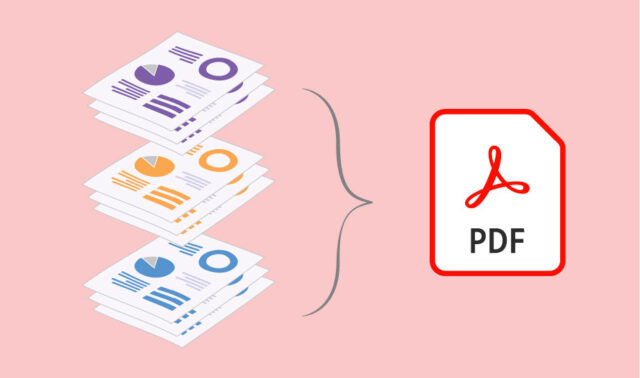
Although Repairit has made it easier to repair corrupted PDFs, it is still advisable to focus on prevention.
There are several strategies you can adopt to enhance the durability of your documents. Following are some top practices that can help you create strong documents:
- Use Standard Fonts: Using standard fonts minimizes compatibility issues across devices. Avoid exotic and non-standard fonts that may not be universally supported. Some examples of fonts you can try are Arial, Times New Roman, and Helvetica.
- Optimize Images and Graphics: It is good practice to compress and optimize images before adding them to the PDF. This can help reduce the file size without compromising the quality and lower the chances of file corruption.
- Avoid Excessive Compression: While compressing images is advisable, avoid excessive compression that might result in a major loss of quality. Find a balance between file size and image clarity that gives a win-win situation.
- Implement Document Security: Apply passwords on your PDFs to protect your data. You can also restrict editing and printing permissions for enhanced security. This can reduce the risk of intentional corruption.
- Avoid Complexity: Keep the document structure simple. Avoid complex layouts that may cause compatibility issues. Remember to consider how your document will be visible on different devices. Avoid rendering issues, as they can often lead to file damage.
Final Words
In this data-driven world, PDF files form the basis of most information sharing. Thus, learning how to repair damaged PDF files to save important data is essential.
Wondershare Repairit is the only tool you need to bring back lost PDFs. Remember to practice the abovementioned tips to make the most out of your PDF documents.